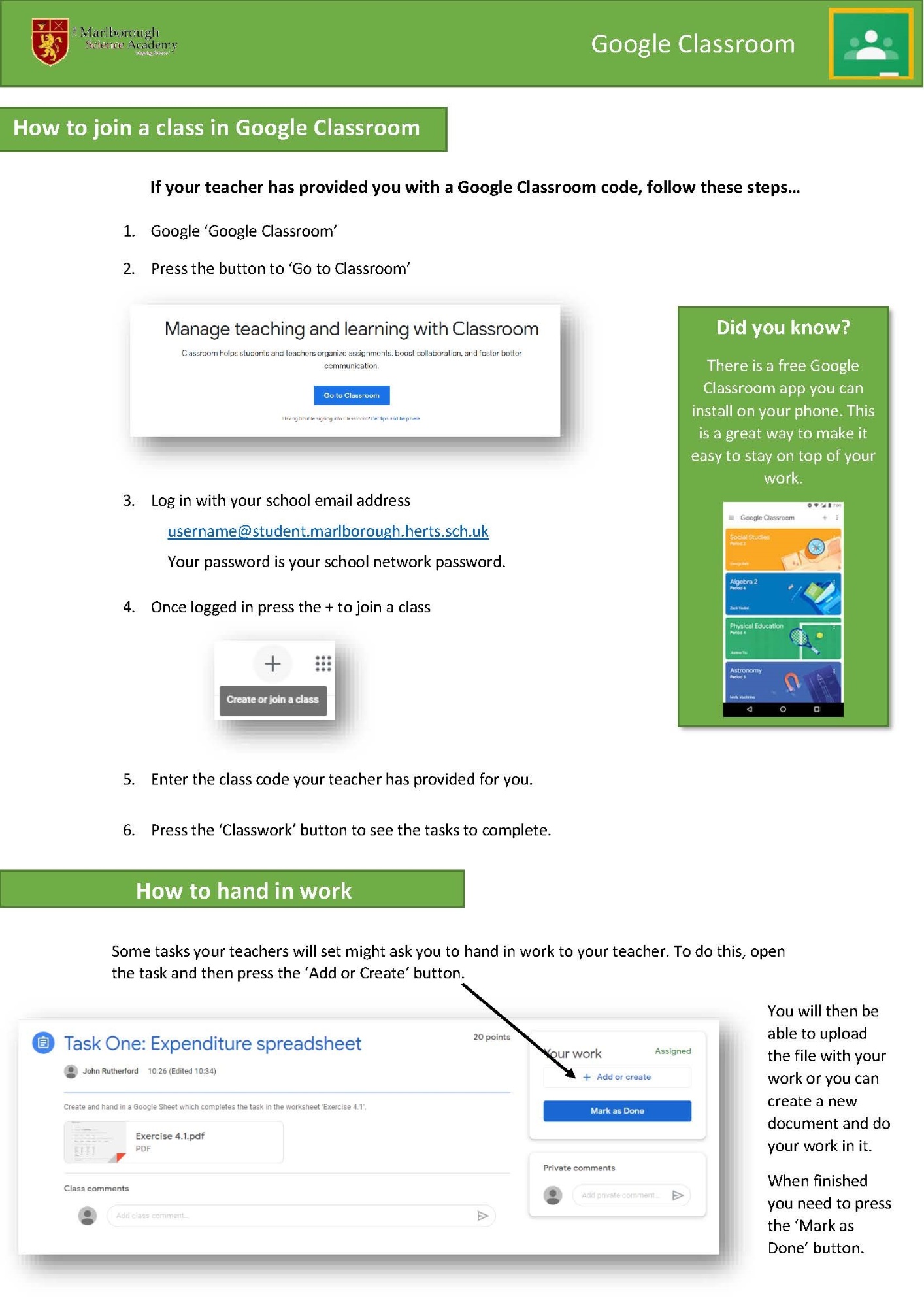Remote Learning Support
Remote Learning Information to Parents/Carers
At Marlborough, we strive to foster a love of learning and we will ensure this continues even if the school is closed for any reason.
We recognise that technology has a key learning role but understand that not everyone has access to the internet or their own laptop or tablet all the time. We will make available ‘paper only’ resources where they are needed and are making more of funding opportunities available to us to support families without a device at home.
Mr Fitzgibbon, Deputy Headteacher
What should my child expect from immediate remote educatioN?
Where possible, students are asked to follow the same curriculum remotely as we do in school. However, we have needed to make some adaptations in some practical subjects, for example physical education or in some experiments in science. Students will access their remote learning tasks set on Edulink. You can get help by accessing different sections on Edulink and Google classroom found on this webpage.
Remote teaching and study time each day
Following the usual timetable provides a structure to the day and helps to ensure an even amount of time is dedicated to each subject as it would be if students were present at school. We have also built-in time to allow students time away from their screen as we know the balance between learning and wellbeing is crucial and we are grateful for your support with this.
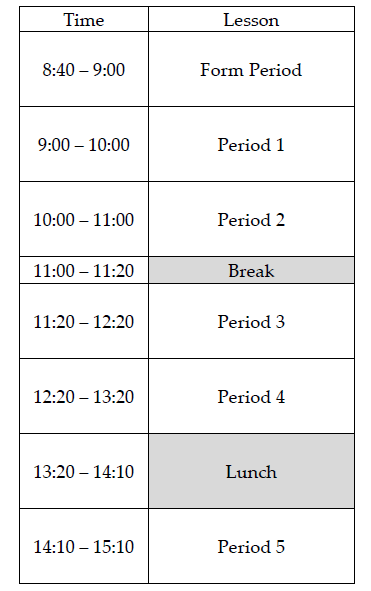
How will my child access any online remote education you are providing?
Teachers will set learning activities on Edulink so both you and your child can track work. Please remind your child to log into Edulink for every morning they are accessing remote learning activities for that day. Most teachers will be using Google Classroom as a platform to provide high quality learning resources and ongoing feedback. Your child’s teachers will be monitoring the work they are producing and will contact you if work has not been completed by the deadlines set, we would also advise that you can contact us if you are having problems accessing work.
If my child does not have digital or online access at home, how will you support them to access remote education?
We recognise that students will respond in different ways to this new working arrangement. Many will take to it very smoothly and this will be an opportunity for them to continue to develop their abilities to work independently. However, those who find independent work difficult will find this challenging and will need more support. We want to reassure students and parents that staff will be working remotely and will be on hand to offer this support where it is needed, we have high expectations but are also realistic about the challenges this situation will present.
Some students may not have suitable online access at home therefore the following support is available:
- Should you require a device to access online learning please contact your child’s director of learning and we will try to accommodate your needs
- Google classroom can also be accessed through the following steps taken on gaming consoles:
How to use Google Classroom on Xbox One & Xbox Series X/S
The Xbox consoles each have access to Microsoft Edge - the web browser that comes preinstalled as part of the Xbox user experience. This can be used to access Google Classroom.
- Plug a wired keyboard into your Xbox One, Xbox Series X or Xbox Series S via one of the USB ports on the front or back.
- Press the Xbox button top centre of a game controller and head to "My games & apps" in the side menu.
- Click on "See all", scroll down to "Apps" and you will see Microsoft Edge in the icons on the right-hand side. Open it.
- Type classroom.google.com into the URL bar at the top and log in as you would on a PC using your school account.
- You can either use an Xbox controller to move the cursor or a separate USB mouse plugged into one of the other ports.
For technical advice and support please contact our IT team: IThelpdesk@marlborough.herts.sch.uk.
How to use Google Classroom on PS4 & PS5
PlayStation 4 has its own web browser that is easy to find in the content menu (it is an icon with WWW written on it). On PlayStation5 you can open the System Settings, then the User Guide. This will open up an online user manual inside a web browser page so you can change the URL at the top. Otherwise, the rest of the steps are the same.
- Plug a wired keyboard and/or mouse into the USB ports on the PS4 or PS5 - each console should recognise them.
- In the URL bar of the browser, type classroom.google.com and then log in using the details provided by your child's school.
- You can now access Google Classroom.
This form of access will only work for viewing assignments to access LIVE LESSONS.
For technical advice and support please contact our IT team: IThelpdesk@marlborough.herts.sch.uk.
How BBC Bitesize can help you learn on TV and online.
Students can watch programmes supporting the curriculum on CBBC every day. These will be complemented by drama adaptations, as well as relevant BBC science, history and factual programmes.
BBC Bitesize has numerous resources available to help support online learning and can be accessed via the BBC website.
How will my child be taught remotely?
We use a combination of the following approaches to teach students remotely:
- A ‘Live’ lesson with the teacher online with the class, ‘teaching’ and engaging with students through question-and-answer sessions.
- A recorded lesson (PowerPoint or Loom) in which students watch the recording and then complete tasks, submitting them for feedback.
- Tasks set that students complete offline, e.g., Art, a project, PE exercise, science questions (that take students away from their screens) and then they submit the work from feedback through Google Classroom.
- A quiz or assessment
- A mixture of the above
This will ensure that the learning is varied and also more suited to the subjects being taught and additionally students get time away from screens.
What are your expectations for my child’s engagement and the support that we as parents and carers should provide at home?
Engagement will be monitored for every lesson – either attendance to a ‘live’ lesson or submission of the work for a lesson that is not live.
What if my child is ill or has an appointment?
Please contact attendance if your child is unable to take part in a lesson due to an illness/appointment or is unable to access their learning as you would do if school were open to all.
The attendance line number is 01727 731368 and email attendance@marlborough.herts.sch.uk
My child does not understand what to do. How can they get help?
Teachers will also be working remotely and so your child could email their teacher. Teachers will endeavour to respond to questions as soon as they can. If your child can carry on with another aspect of their learning this will give the teacher time to respond to their query.
Tips for Parents
- Every morning check Edulink.
- Establish routines and expectations: start times, breaks and lunch at school are at clear times, maintaining this routine can help maintain a positive work ethic.
- Try wherever possible to identify a clear physical space in which to work, this will make it easier for your child to focus on their learning without other distractions.
- Talk about the plan for the day and the lessons ahead. Talking about how things are going can help pre-empt any problems, please talk to us if you are really struggling
- Help students ‘own’ their learning.
- We don’t expect you to be fulltime teachers or subject content experts, all we ask is that where possible to provide support and encouragement and expect your children to do their best. Making mistakes is allowed and encouraged! Becoming independent takes lots of practice and we would advise to limit the help you give until you can see that all other options have been tried.
- Begin and end the day by checking-in, in the morning, you might ask:
- What classes/subject do you have today?
- Do you have any assessments?
- How will you spend your time?
- What resources do you need?
- What can I do to help?
- What did you enjoy/not enjoy?
- At the end of the day you might ask:
-
- How far did you get in your learning tasks today?
- What did you discover? What was hard?
- What could we do to make tomorrow better?
-
Checking in with your child helps them to process instructions they received from their teachers, and it helps them organise themselves and set priorities.
- Set times to be on and offline: There will be more screen time than normal whilst working at home. You may have to share devices with family members and setting time limits in advance can help manage this successfully. Equally, spending time offline is important to maintain a sense of wellbeing in the day.
- Remember to exercise: Your wellbeing is enhanced by physical activity, so do make time for this. This can really help if you are feeling anxious, which is completely normal whilst you are working from home, remember how to follow the most recent guidance.
How will you assess my child’s work and progress?
Feedback can take many forms and may not always mean extensive written comments for individual children. Wherever possible we will try to give instant feedback via self-marking quizzes, verbal feedback, or pre-determined success criteria.
How will you work with me to help my child who needs additional support from adults at home to access remote education?
- Some students, for example those with special educational needs and disabilities (SEND), may not be able to access remote education without support from adults at home. We acknowledge the difficulties this may place on families, and we will work with parents and carers to support those students in the following ways:
- All students on the inclusion register have a Key Worker who are available for contact either by the student or their parent or carer.
- Assistant teachers (ATs) are virtually added to classes as per student timetables to support in lessons.
- Additional lesson support is arranged where possible for individual students.
- ATs will mainly support in school with Critical Worker students, and those who are more vulnerable in addition to supporting the daily lessons.
- Edulink and email contact is made where students or parents raise a concern.
- Provisions are arranged for students with Access Arrangements and Reasonable Adjustments (AARA) where external exams are taking place.
- EHCP Students - All parents will be contacted to discuss extended provision and support as required. Any remote reviews will be arranged as per statutory time frames.
- The SENCo will be in contact with parents of SEND students in addition to Key Worker contact as appropriate.
- Remote assessments will be arranged and held where possible.
- Continuation of support for students under ESMA (Educational Support for Medical Absence) is maintained and the SENCo is in liaison Lead Teacher ESMA.
- Referrals for external agency support will continue where needs arise and liaison with agencies already working with students will be ongoing.
- Device support is available for students struggling to access their online learning.
- Additional joint 1-1 support with individual teachers is given when requested by the subject staff where possible.
- The SENCo will maintain liaison with the local SEND support in county through DSPL7 on some non EHCP transition support for post 16.
- The school website has regular updates of and flyers detailing other support available through County
other help available
- Talk to a SEND educational specialist on 01992 588574
- You can now call a dedicated contact helpline and talk to either a Specialist Advisory Teacher in the mornings and/or an Educational Psychologist in the afternoon.
- This contact line is available Monday-Friday, 10 am – 2 pm when Advisory teachers from the communication and autism team will be taking calls and from 2pm – 4pm by Education Psychologists.
- Further information can be found at the following websites:
-
- https://sendnews.hertfordshire.gov.uk/april-2020/support-and-advice
- https://www.hertsmindnetwork.org/Pages/Category/young-people
- https://councilfordisabledchildren.org.uk/help-resources/resources/covid-19-support-and-guidance
- https://www.autism.org.uk
- https://www.annafreud.org/media/11261/option-3-covid-advice-parents.pdf
- https://www.hertfordshire.gov.uk/microsites/local-offer/services-for-parents-carers-and-families/herts-kids-hubs.aspx
Safeguarding (Please Visit our Safeguarding Webpage)
If you are looking for information to keep your child safe and well, please see the links below:
- Our school website has lots of resources and links that might be able to help you:
- You can contact the following with a safeguarding concern:
- Childline: https://www.childline.org.uk or 0800 1111
- Young Minds: https://youngminds.org.uk or call the parents’ helpline on 0808 802 5544
Online Safety
Students will be spending longer online during periods of remote learning. It is therefore essential that we remind students of the importance of keeping themselves safe online. Please discuss online safety with your children.
Please note we have a CEOP (Child Exploitation and Online Protection Command) link on the homepage of the school website to report online abuse immediately to the police.
https://www.themarlboroughscienceacademy.co.uk/page/?title=%26%23160%3BeSafety+Information&pid=29
For technical advice and support
Introducing remote learning for Key Stage 3
Have you (or your child) just been asked to start remote learning? Please watch the video below for a short introduction to remote learning at The Marlborough Science Academy.
Introducing remote learning for Key Stages 4 and 5
Have you (or your child) just been asked to start remote learning? Please watch the video below for a short introduction to remote learning at The Marlborough Science Academy.
EDULINK
Use of Edulink is essential to successfully managing remote learning. Please see the guidance below for instructions on how to access Edulink:
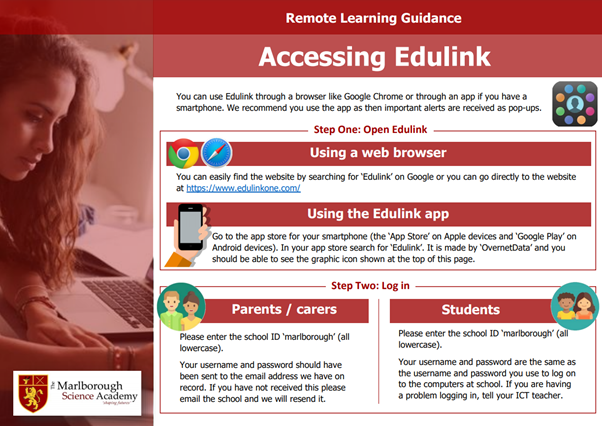
Contacting Staff
Staying in touch with school is extremely important. If you need any support with any aspect of your remote learning, please get in touch using Edulink or email. Instructions on how to do this are shown below. Click to open full size version.

Google Classroom
Google Classroom has become an increasingly important part of our remote learning provision. Please see the instructions below for instructions on how to access it. Click to open full size version.
IMPORTANT: You do not need to keep checking Google Classroom for new instructions. Your teachers will use Edulink to point you in the direction of work on Google Classroom or elsewhere.